Knowledge Quest is an awesome company that fits right in with the classical model we have chosen for our kids.We were given their new TimelineBuilder for ipad App to review. It is currently $4.99 in the app store but is normally $6.99. I have a first generation ipad so was excited that this would work on there too. Yay!
The kids were excited about this and are always up for using the ipad for school! We watched the video on their site that explained how to use the app (love this!) and we were off. It is a very "pretty" app, in my opinion and well organized.
It has optional background music and everything is very user friendly.The kids didn't care for the music but liked the "sound effects" of files opening or selecting things so we turned the music off and left the other noise on.We I immediately started thinking of all the fun things we could make into a timeline. :) We started with making one about my life (that I won't post - haha). I put when I was born (the mail reason I won't post), graduated high school, college, met and married big Daddy, had the kids, etc. It was a fun way to learn.
To make a timeline, you click on the new timeline tab and fill in the blanks. Easy Peasey! Each entry lets you include a title, description, dates (start and end, but you don't have to do both on all of them - ie. birth had one date, but college had a range). Then for the fun part, pictures. :) They have a link to wikipedia where you can get a picture for your post. When you find your picture, click on it, and it puts it in your photos folder on your ipad. Then you just have to upload it to the timeline post. For the one about me, I used pictures I already had in my photos folder instead of searching wikipedia. If you planned ahead, you could have all the needed pictures already ready for the kids so they don't have to go online to look. IF you planned ahead. I didn't, so I saw with them while they searched. I liked that it went straight to the wikipedia link that matched your title to minimize the searching. I don't let the kids get online unsupervised so putting the pictures in the photos folder is a good option to avoid that. Otherwise, they click on wikipedia and it won't open.
Here was the next timeline we made about the Seven Wonders of the Ancient World:
The kids were excited about this and are always up for using the ipad for school! We watched the video on their site that explained how to use the app (love this!) and we were off. It is a very "pretty" app, in my opinion and well organized.
It has optional background music and everything is very user friendly.The kids didn't care for the music but liked the "sound effects" of files opening or selecting things so we turned the music off and left the other noise on.We I immediately started thinking of all the fun things we could make into a timeline. :) We started with making one about my life (that I won't post - haha). I put when I was born (the mail reason I won't post), graduated high school, college, met and married big Daddy, had the kids, etc. It was a fun way to learn.
To make a timeline, you click on the new timeline tab and fill in the blanks. Easy Peasey! Each entry lets you include a title, description, dates (start and end, but you don't have to do both on all of them - ie. birth had one date, but college had a range). Then for the fun part, pictures. :) They have a link to wikipedia where you can get a picture for your post. When you find your picture, click on it, and it puts it in your photos folder on your ipad. Then you just have to upload it to the timeline post. For the one about me, I used pictures I already had in my photos folder instead of searching wikipedia. If you planned ahead, you could have all the needed pictures already ready for the kids so they don't have to go online to look. IF you planned ahead. I didn't, so I saw with them while they searched. I liked that it went straight to the wikipedia link that matched your title to minimize the searching. I don't let the kids get online unsupervised so putting the pictures in the photos folder is a good option to avoid that. Otherwise, they click on wikipedia and it won't open.
Here was the next timeline we made about the Seven Wonders of the Ancient World:
We found it interesting how much time there was between the building of the first and the remaining six "Wonders." It was cool to see it laid out like this. This is a screen shot, but we also emailed the timeline to my email account with a click.
We then started putting our history sentences from CC into a new timeline. It is good practice for the kids to have to type the sentence into the description and see where they fall in relation to each other. We did this on Tuesdays, after learning them on Mondays. Then reviewed them all on Thursdays and added or corrected anything we left off. We didn't spend a lot of time on them, once we finished our initial playing. Just about 15 minutes a couple of times a week and we had a nice timeline going!
I can't wait to start our next CC cycle having this at the beginning. I plan to have the kids each make one and add to it each week as part of their memory work time. I also have visions of us putting the entire 160 point timeline in there over the course of the year. The kids have already made one about their lives too that will be fun to add on to over the years.
Overall, I love this. You can have so many timelines all in one place, and not all over your walls. We have a huge timeline on our walls in the school room, but rarely go in there, honestly. But, we ARE on the ipad most days so it is easy to add on to this. What a great idea and great way to add in more visual review for our lessons.
The options really are endless. We are going to Disney World this summer and I even see us using this too keep track of which parks we go to each day, etc. Love it!
My only complaints are that if you touch anything outside of the "input box" for a new event, it closes. Doesn't save it, just closes. I wish it would remember where you left off when that happens so they didn't get frustrated having to put the same history sentence in several times. Other than that, we loved it!
Thank you, Knowledge Quest, for making this fantastic and reasonably priced app!
We then started putting our history sentences from CC into a new timeline. It is good practice for the kids to have to type the sentence into the description and see where they fall in relation to each other. We did this on Tuesdays, after learning them on Mondays. Then reviewed them all on Thursdays and added or corrected anything we left off. We didn't spend a lot of time on them, once we finished our initial playing. Just about 15 minutes a couple of times a week and we had a nice timeline going!
I can't wait to start our next CC cycle having this at the beginning. I plan to have the kids each make one and add to it each week as part of their memory work time. I also have visions of us putting the entire 160 point timeline in there over the course of the year. The kids have already made one about their lives too that will be fun to add on to over the years.
Overall, I love this. You can have so many timelines all in one place, and not all over your walls. We have a huge timeline on our walls in the school room, but rarely go in there, honestly. But, we ARE on the ipad most days so it is easy to add on to this. What a great idea and great way to add in more visual review for our lessons.
The options really are endless. We are going to Disney World this summer and I even see us using this too keep track of which parks we go to each day, etc. Love it!
My only complaints are that if you touch anything outside of the "input box" for a new event, it closes. Doesn't save it, just closes. I wish it would remember where you left off when that happens so they didn't get frustrated having to put the same history sentence in several times. Other than that, we loved it!
Thank you, Knowledge Quest, for making this fantastic and reasonably priced app!


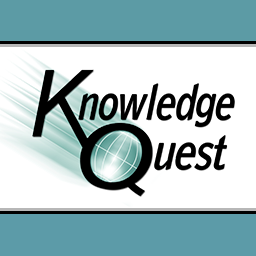
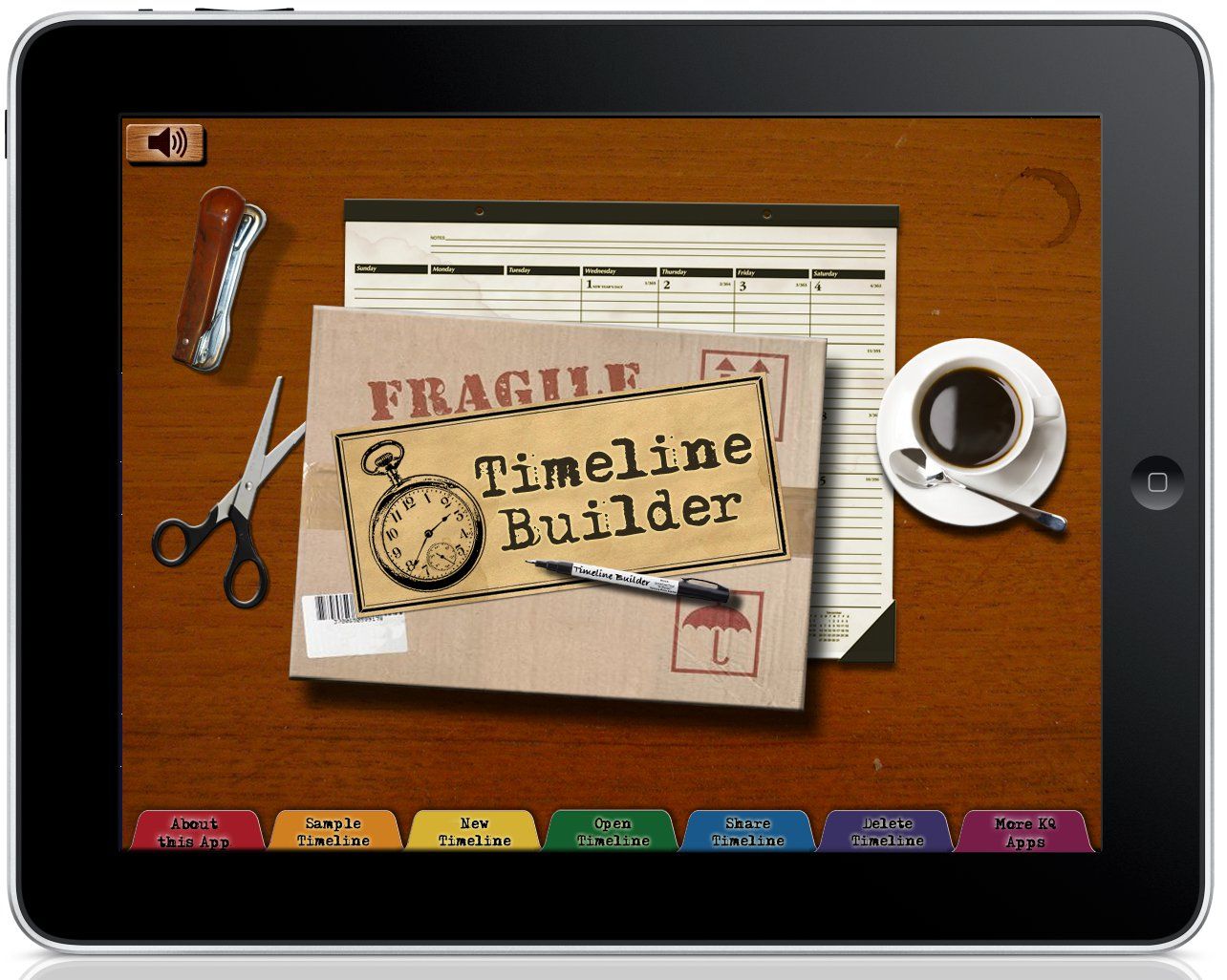

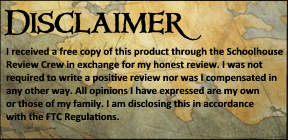
No comments:
Post a Comment
I would love to hear your thoughts!!